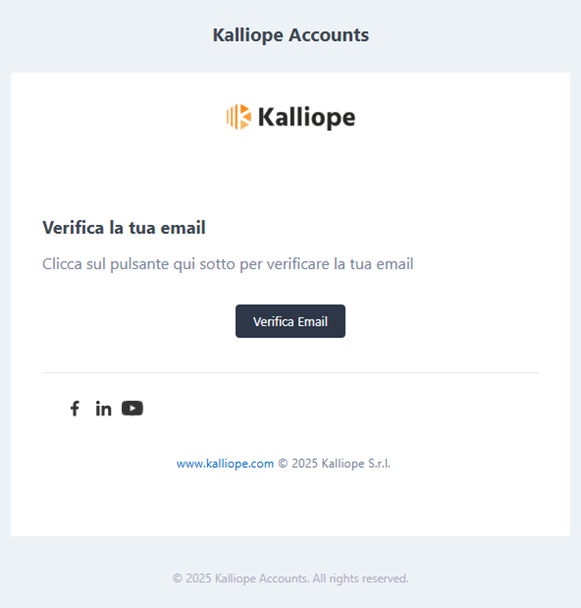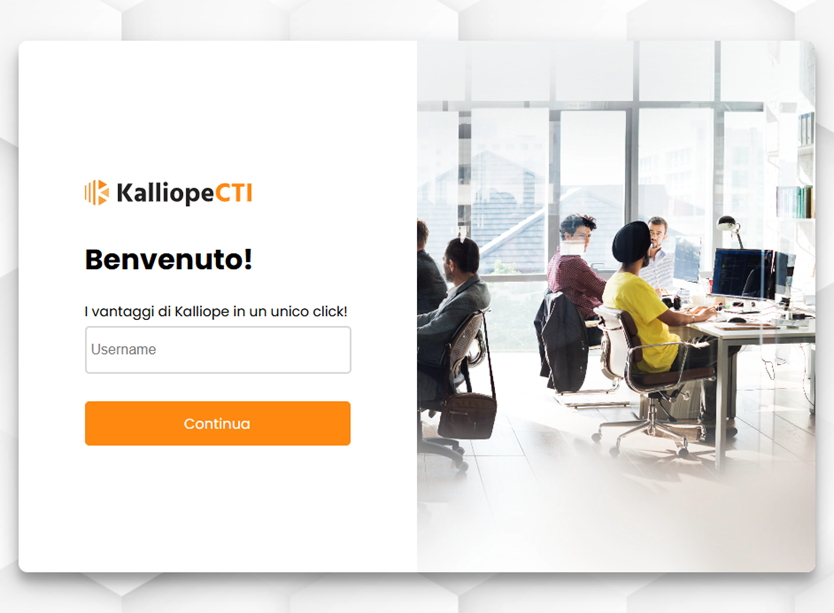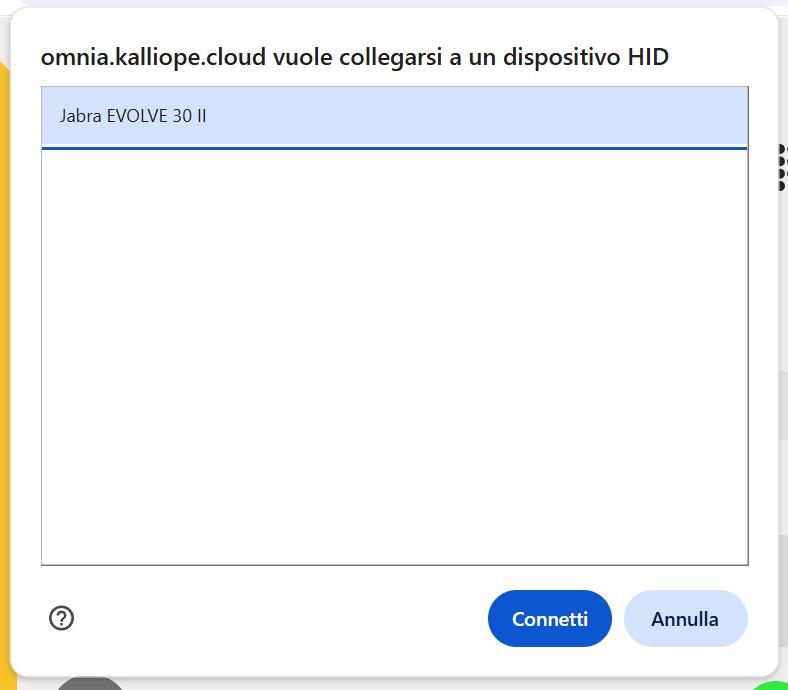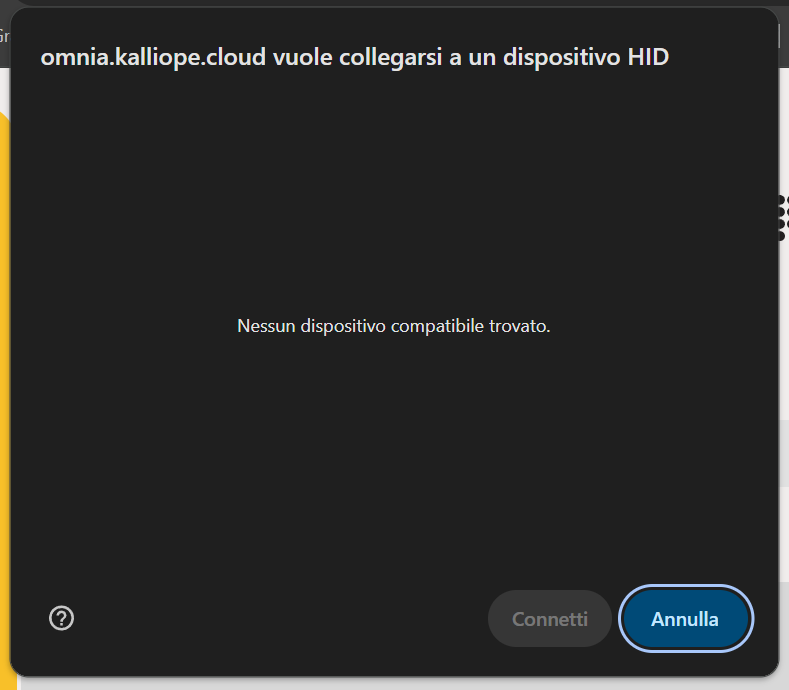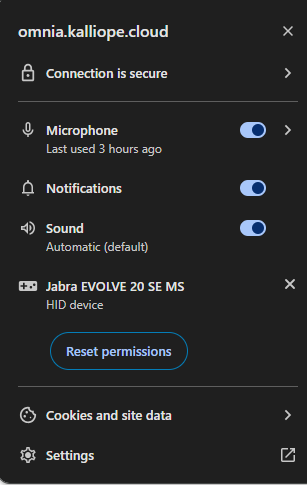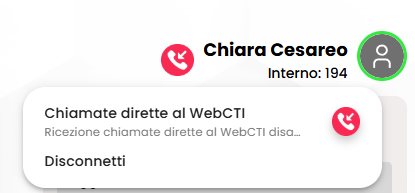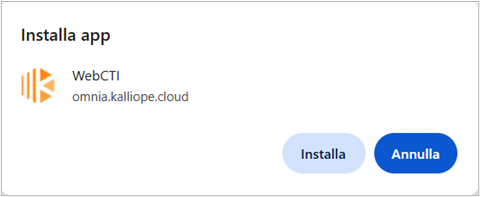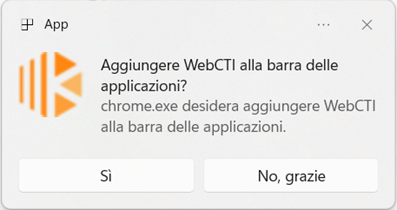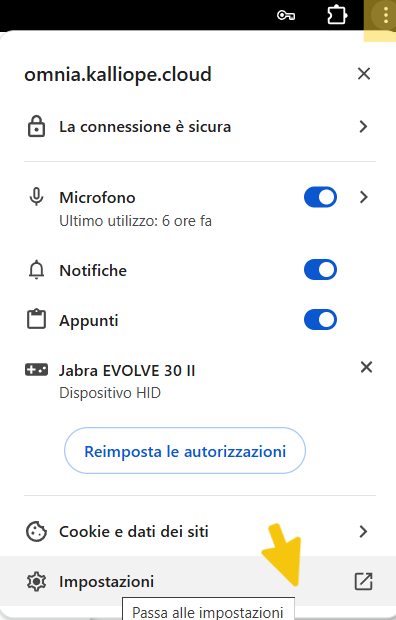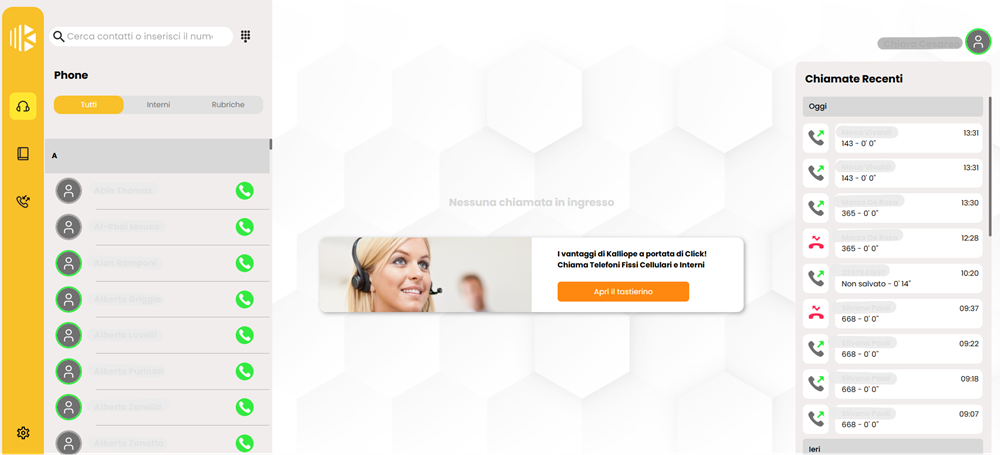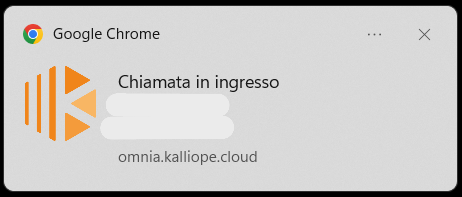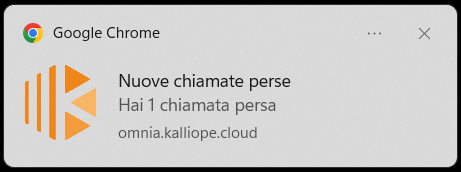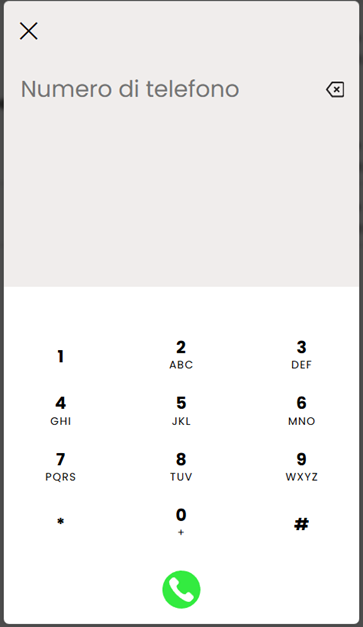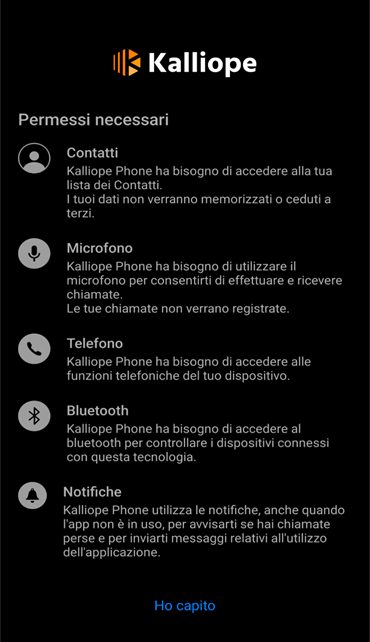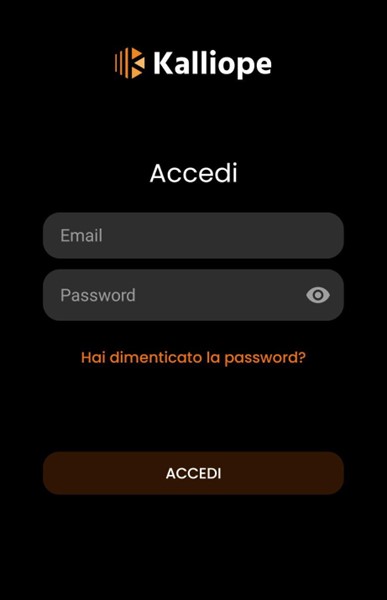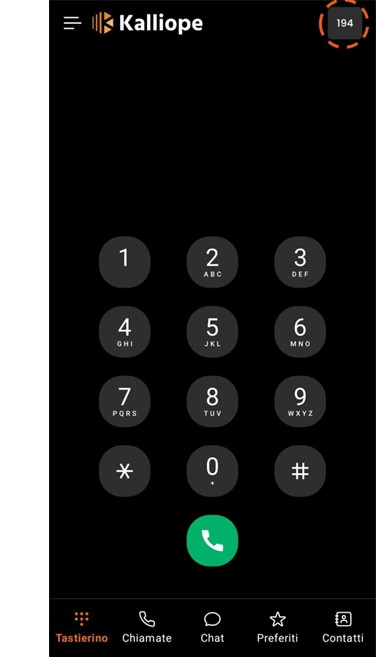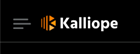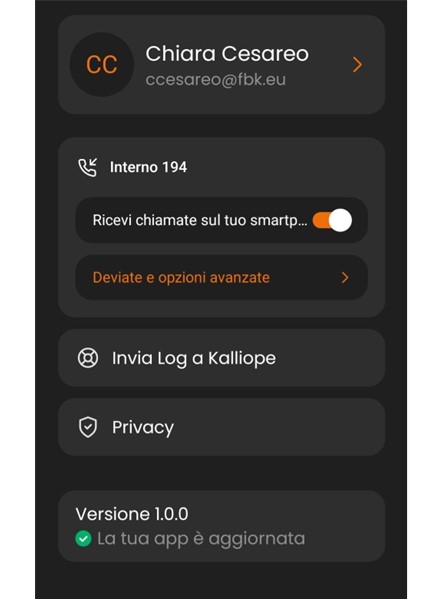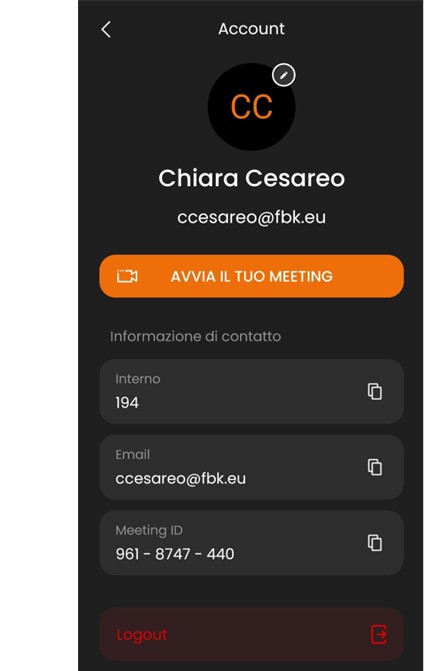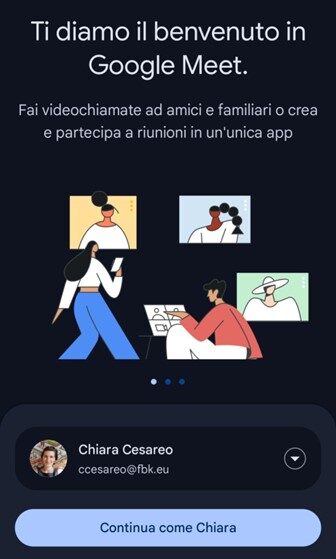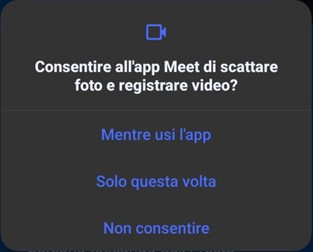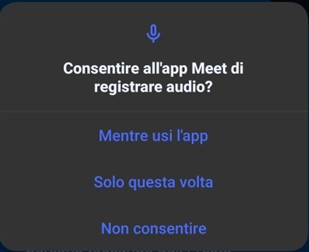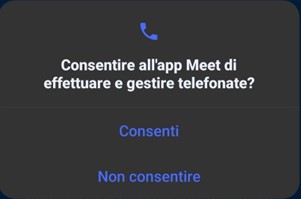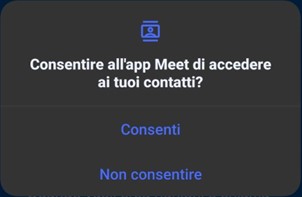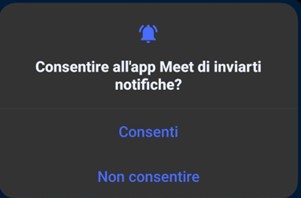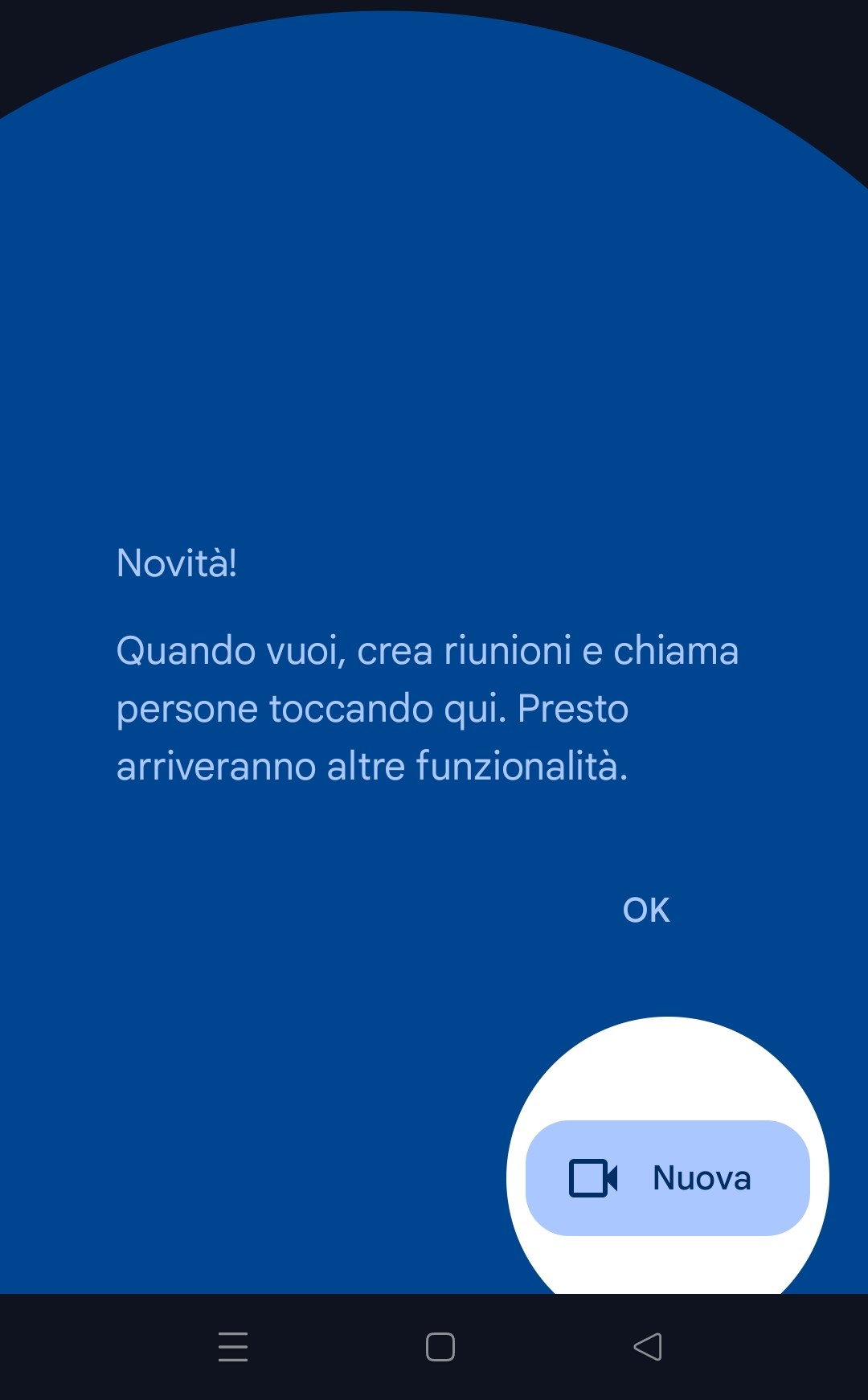The following Guide presents the functionalities of Kalliope Omnia Telephony, a Unified Communication and Collaboration solution that integrates all communication tools in a single platform, completely in the cloud.
To call internal users we recommend in any case to use Google Meet with your institutional account, as it is a tool integrated within the Google systems used in FBK and PAT (so the list of people is directly available without the need to know their number) and it works anywhere and in any situation (like Whatsapp, but in an integrated mode).
IMPORTANT: As a result of the PBX migration, softphones are no longer functional. The users who were using this service can contact the IT department (help-it or 111) for information on possible alternatives.
First of all, the physical phone must be disconnected.
If you need headphones, you can request them from the warehouse.
Index
1. WebCTI browser configuration
- User configuration
- Interface use
- Calls
- Personal Directory
- Calls log
- Password, associated mobile phone and authentication method change
2. Kalliope Mobile for Android/iOS App
3. Google Meet for PC/Android/iOS
1. WebCTI browser configuration
To proceed with the authentication you must open the verification email Email Verification sent by Kalliope Accounts [email protected].
Click on Verify Email and generate a password (possibly different from your Google login one).
As a further confirmation, you need to set up the Multi Factor Authentication (MFA): the system allow you to choose between authentication via SMS and App authentication. We recommend choosing the Authenticator option as SMS validation is deprecated and less secure.
[* For those who had previously set up their mobile number, simply access the link https://accounts.kalliope.cloud, entering your credentials to log in to Kalliope.
- Click on Edit (blue button on the right side of the section Two-factor authentication method);
- Select Authentication app and Continue
- Scan the QR Code via Google/Microsoft Authenticator or other authentication app (previously downloaded and installed on smartphone or tablet, both Android and iOS), enter the generated code and click Next. The change will be saved and, at each new login, the Token generated by the authentication app will be requested after entering Username and Password. ]
The recommended browsers for the web application are Chrome or Edge.
If other browsers are used, the following warning banner will appear:

INSTALLATION: Enter https://omnia.kalliope.cloud/webcti/ in the search bar
When you connect for the first time, at the bottom this banner appears:

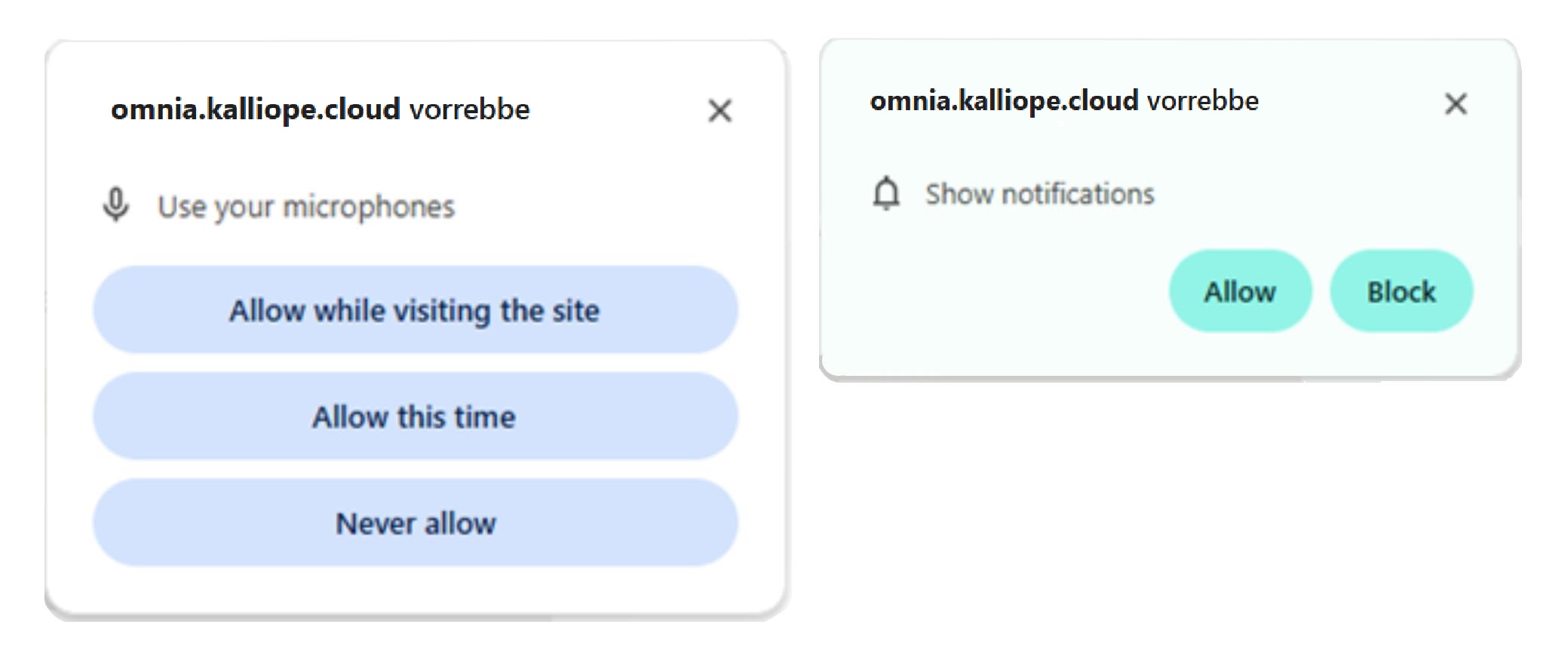
If you subsequently connect a new headset or other input device, the browser will ask you to confirm access to the new device.
Permissions must be enabled for Microphone, Notifications and Audio. If one of the three is not present, you must click on Settings (under Reset permissions) and choose Allow close to the corresponding authorization in the list (changes are saved automatically).
The configuration must be repeated in the same way for the browsers used on other devices as it is not possible to have multiple active sessions simultaneously with the same user.
PLACEMENT: If you prefer to use the application directly from your PC, without having to open it in your browser, simply click on the PC symbol in the search bar (Install WebCTI):

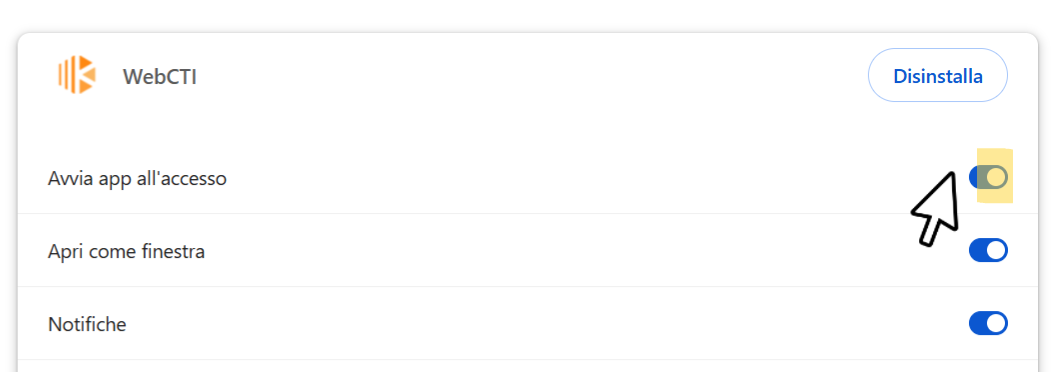
The MAIN SCREEN appears as follows: on the left, the yellow bar contains the buttons Home (displayed), Personal Directory, Call Log, and Settings.
User configuration
By clicking on Settings in the lower left and selecting the relevant tab, you can access the user configuration.
In Audio Settings, you can select the input and output device to use and test its operation.
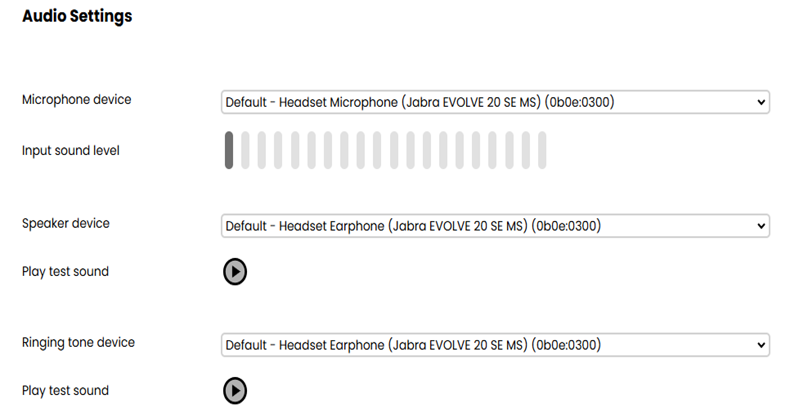
The Services tab allows you to modify the number behavior, enabling with different sliders call forwarding in the various situations proposed to the personal number inserted and saved.
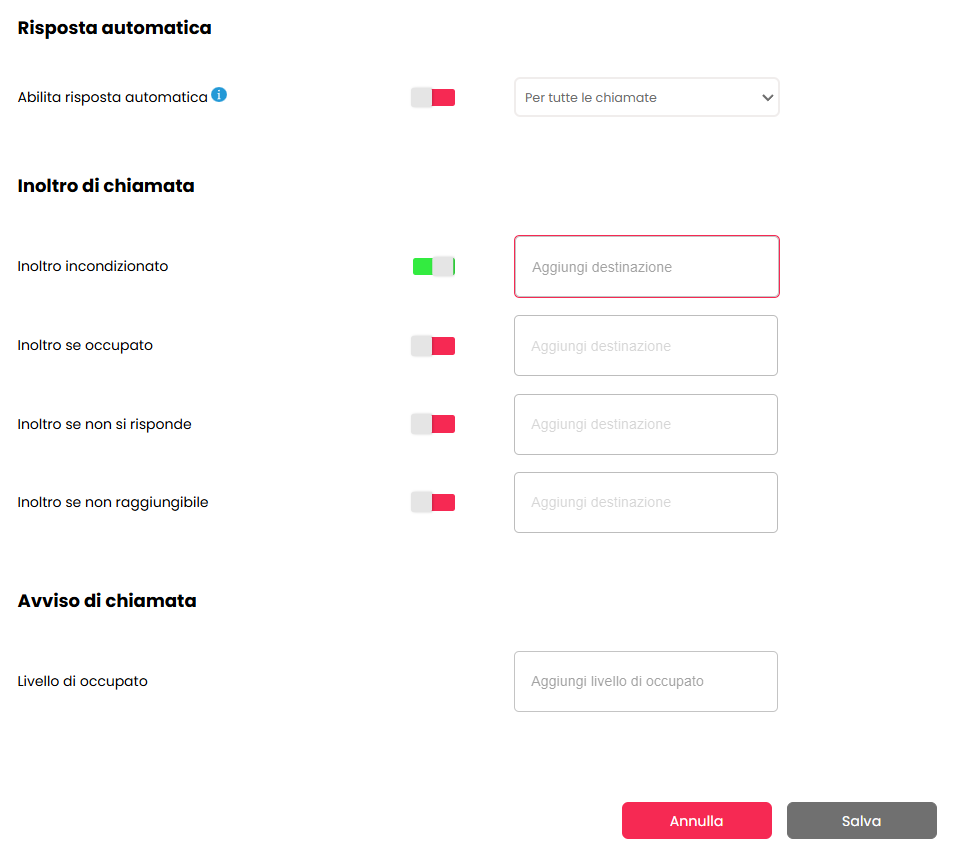
Interface use
In Home (yellow - marked with the headphones symbol) on the left, are shown the contacts (available and unavailable) , and on the right the recent calls (made and received), referring to the logged-in user identified in the upper right.
Personal Directory
In the Personal Directory (green - marked with the notebook symbol) you can add contacts with the relevant information required.
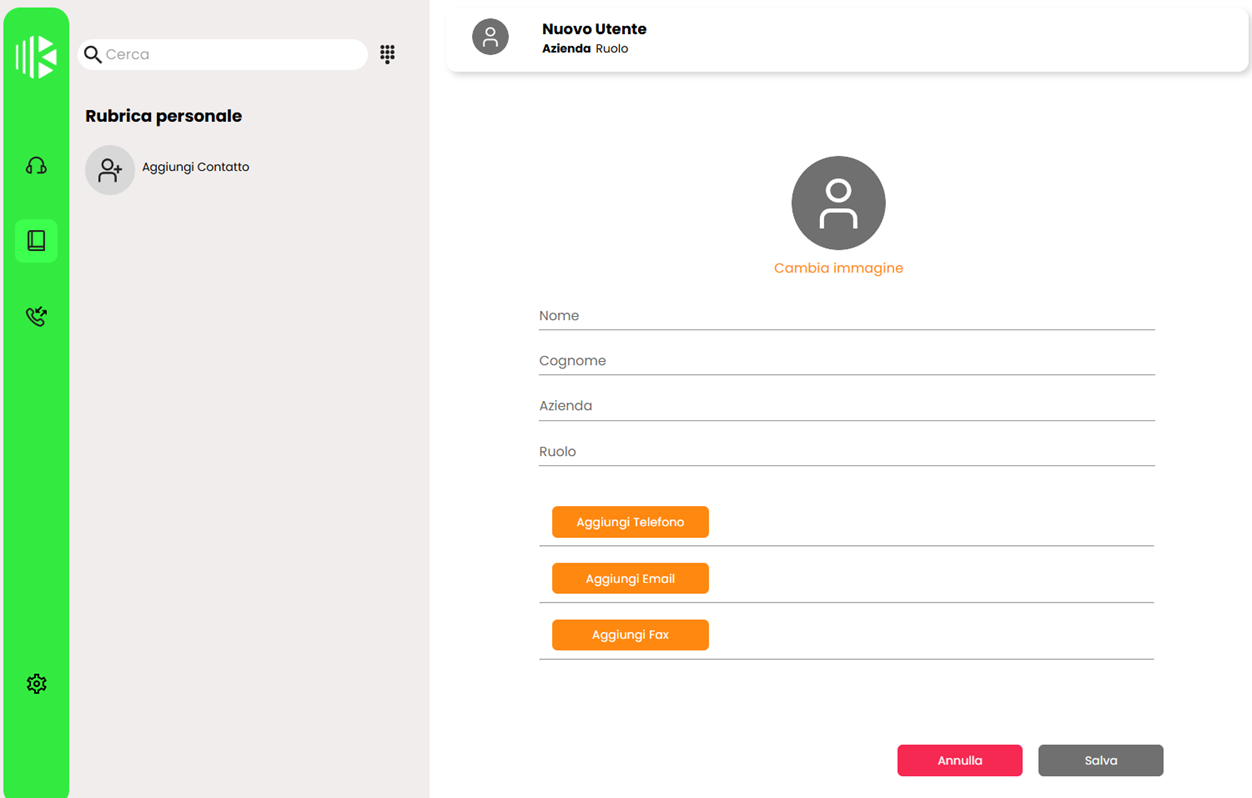
Calls log
In the Call log (grey - marked with the phone symbol) you can simultaneously view the recent calls received and made, with their date, time and contact details.
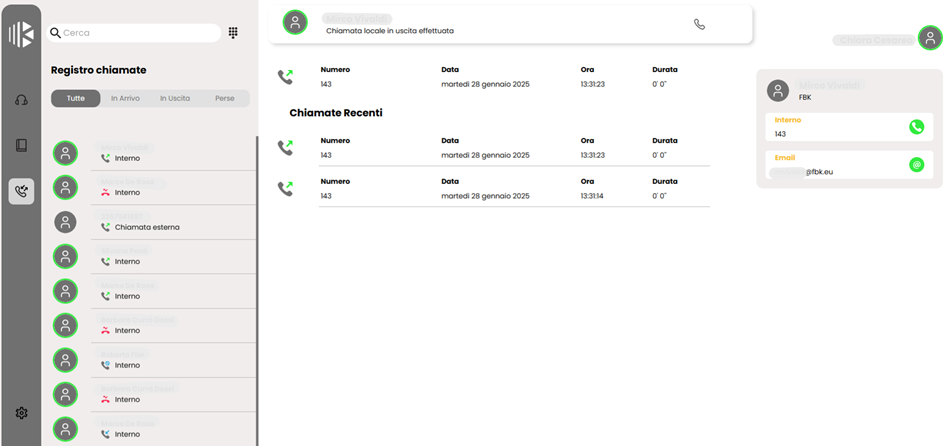
Password, associated mobile phone and authentication method change
- In case you need to change your password and your associated mobile phone or the authentication method (from SMS to App authentication) you must log in to https://accounts.kalliope.cloud with your credentials;
- In case you forgot your password you have to log in to https://accounts.kalliope.cloud/forgot-password to reset it.
2. Kalliope Mobile for Android/iOS App
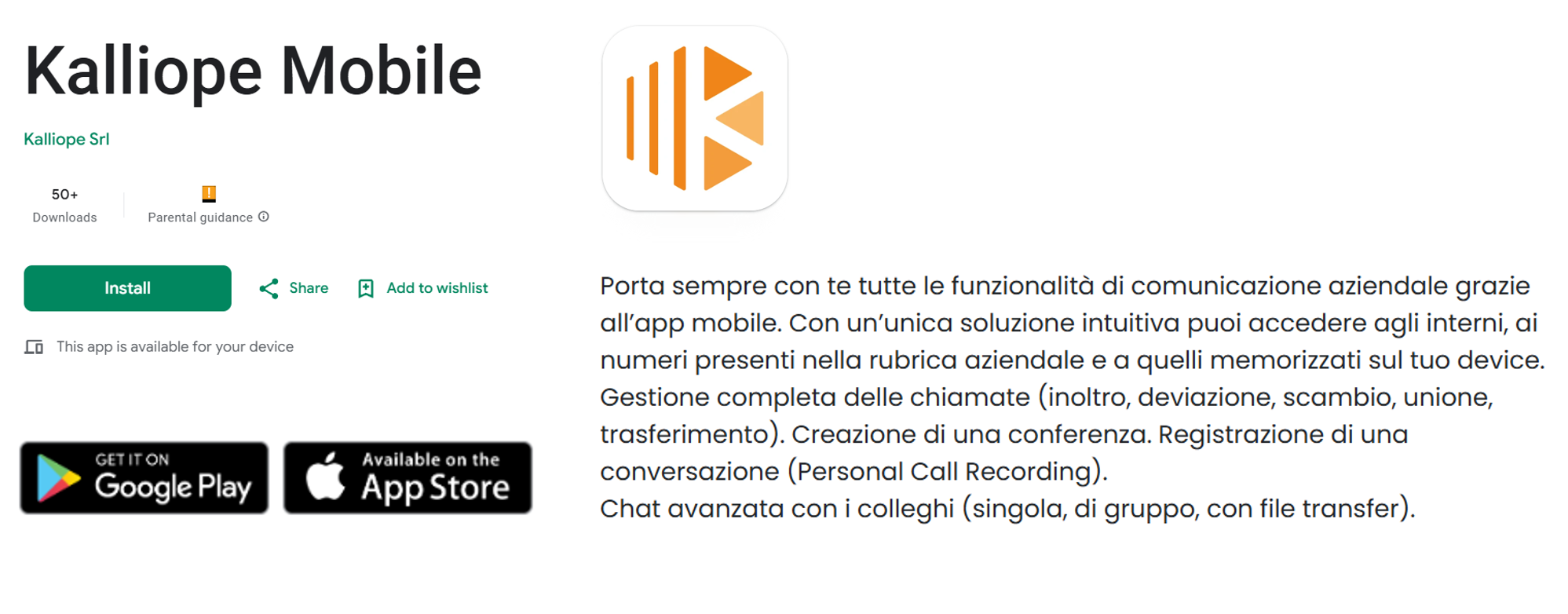
Kalliope Mobile is available:
- for Android on Play Store, supported on Android OS 12 or higher
- for iOS on the App Store, supported on iOS OS 17 or higher
N.B: Each device manages these settings independently, so the configuration shown below is just an example.
In particular, it is necessary to allow displaying the app on top of the others, its use in the background and automatic start:
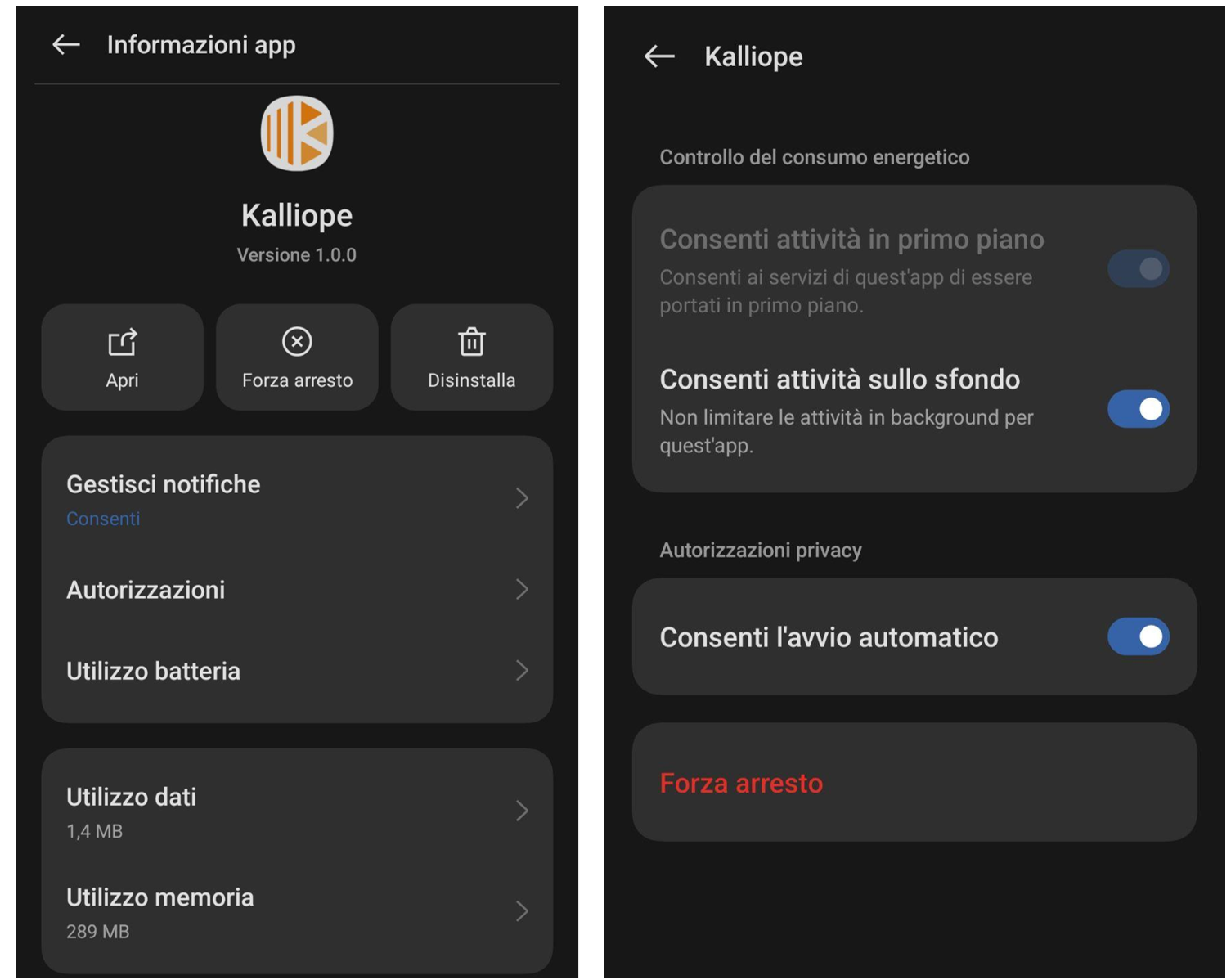
N.B: The app does not work properly if the "Energy saving" feature is enabled.
The phone is connected when on the main screen
in the upper right appears: ID: <num> where num is the number associated with the user.
The main screen has various sections:
- In Keypad you can directly dial the desired numbers
- In Calls are listed all the made and incoming calls (section All), and those not answered (section Lost)
- In Chat you can start a message conversation with individual users or groups (via the + orange sign)
- In Favorites you can add the numbers to contact more frequently
To log out of the app, click on Logout.
3. Google Meet for PC/Android/iOS
To call internal users it is recommended to use Google Meet with your institutional account, as it is a tool integrated within the Google systems used in FBK and PAT (so the list of people is directly available without the need to know their number) and it works anywhere and in any situation (like Whatsapp, but in an integrated mode).
From your PC click on meet.google.com, select the Calls mode and enter name or e-mail of the internal person to contact, choosing between Voice or Video call.
From your Android, iPhone or iPad device, open the Meet app and sign in with your institutional account.
Grant all the required permissions, according to the guided procedure:
To start a call:
- Click on New, enter a name and select the contact from the suggested ones
If you see the message "This contact cannot receive calls. Share a Meet link" (that person has not opened the Meet app to receive updates yet) click on Create to share the link and Share; you can also make group calls by clicking on New Group;
- Click on Call
Before joining a call, you can:
- Enable additional encryption;
- Turn off or reactivate audio and video;
- Add special effects, backgrounds or filters;
- To find information or view the history with a contact, click on the contact’s name, on Menu in the top right and then View details;
- To view your settings click on the profile picture, Manage your Google Account and then Personal information.